The NPET Keyboard: Gamer’s New Best Friend

When it comes to gaming we always crave for a keyboard like NPET Keyboard which is the best friend of all gamers at this time.If you are troubled with the buttons of your old keyboard which are not working properly at the most important time then you can use this Keyboard.So let’s know why this NPET Keyboard is so much loved by all the gamers.

Table of Contents
What is the NPET Keyboard?
If we talk about this keyboard, then this keyboard is a durable and good working keyboard which will last for a long time. It has 104 buttons and it is a wired usb gaming keyboard which is being liked a lot by the gamers these days.
npet keyboard review
Unboxing the NPET Keyboard: First Impressions and Surprises Inside
When we open it for the first time you will see that it looks very beautiful and when we connect it to our PC, then it shows us shining keyboard in many colors which will make us feel like a professional gamer.And its biggest thing is that along with being very durable, we can customize it according to our mood whenever we want.
Npet gaming keyboard: All the Details You Need to Know.
Npet gaming keyboard Color Change: Follow These Steps for a New Look.
Step 1. LED: Turn on/off the keyboard backlight and change the lighting status backlit.
Step 2. FN+Page UP/Down: Brightness increasing/decreasing.
step 3. FN+Home/LED: 7 colors backlit breathing.
NPET Gaming Keyboard: The Ultimate Keyboard for Gamers.
The buttons on this keyboard are made so sturdy that no matter how much you press them, they won’t break.
It is loaded with features including heavy-duty metal, UBS construction and double-shot injection molded keys.The ultra-thin suspension and removable keys make it feel more comfortable.The best thing about this keyboard is that the letters on its buttons will never fade away.
You can press the F and W buttons to move things up, down, left and right.

Are NPET keyboards waterproof?
The metal base this gaming keyboard is a strong one in which 104 buttons are found, with the help of its bottom and drain cover if any drink or coffee falls on it, it saves it very easily.And according to its design, it can be kept anywhere and used comfortably.
More Detail on the this Keyboard: Features and Benefits Explained
OS / System Requirement
Operating System Supported Windows 98 or LaterSystem Requirement 1 USB Port
Key Switch Type Membrane
Keyboard Color BlackBacklit YesDimensions 17.32 x 5.51 x 0.98 inches Type Wired

Is the NPET keyboard mechanical?
NPET is a good entry-level mechanical gaming keyboard.Its construction is as good as its price. The letters on its buttons will never fade away.
npet mechanical keyboard
How do I change the color of my npet gaming keyboard?
To change the color of your keyboard, follow these simple steps:
To change the color of your keyboard, follow these simple steps:
Step 1: Locate the FN Key: Find the “FN” key on your keyboard. It’s usually located near the bottom left corner.
Step 2 : Identify the Backlight Key: Look for a key with a lightbulb icon or one labeled as “RGB” or “Lighting.” This key is usually in the function row (F1-F12).
Step 3 : Press FN + Lighting Key: Hold down the “FN” key and then press the key with the lightbulb or RGB icon. This will cycle through the available color options.
Step 4: Cycle Through Colors: Keep pressing the lighting key while holding “FN” to scroll through different colors or lighting modes.
Step 5 : Customize Lighting Modes (If Available): Some NPET allow you to customize lighting effects further. Check your user manual for specific instructions on how to adjust brightness, speed, or create custom color patterns.and last step Save Your Settings.
How to connect npet gaming keyboard to computer?
It is very easy to set up this keyboard, you just have to plug the keyboard into the PC or USB part of your computer so that you can start using it immediately without installing any software.
How To Reset Npet Keyboard
By resetting the Npet keyboard we can solve many problems like unresponsive keys, incorrect RGB settings, software glitches, etc. Here below some steps to solve this issue.
Step 1. Perform a Basic Keyboard Reset
- Unplug the Keyboard: First, we need to disconnect the keyboard from the computer or device.
- Press and Hold the ESC Key:Reconnect your keyboard to your computer or device while holding down the Esc key.
- Continue Holding for 10 Seconds:Press and hold the Esc key for about 10 seconds.
- Test the Keyboard: After doing this, now check the keyboard to see if the problem is solved or not.
Setp 2. Reset RGB or Backlight Settings (if applicable)
Some models of NPET keyboards come with an RGB button which we can fix by resetting it.
- Locate the Lighting Reset Shortcut: You can use the shortcut method to solve this issue. You can press FN + ESC, FN + Home, or FN + Space.
- Press and Hold: Sometimes setting the settings to default solves the issue, for this use the specific combination for few seconds.
Step 3. Use Keyboard Software (if available)
If your NPET keyboard has dedicated software. Then You can download this keyboard software from its official site After downloading it, install it open its settings, and again find the option to reset and restore default settings within the software. Then reset it or restore it.
Step 4. Check for the Physical Reset Button
Some NPET models have a reset button on the back or bottom. If your keyboard has one, you should keep that button pressed for a few seconds until the keyboard resets.
Step 5.Troubleshooting After Reset
If the problem is not solved even after using all the above methods then you will have to use some more methods like Update Drivers, Check Connections, and Contact Support.
how to change npet keyboard color
To change the color on your NPET keyboard:
Find the FN key: First, press and hold the FN key on your keyboard.
Find the color change key: Typically, this is a key like Home, Page Up, Insert, or Scroll Lock on many models of NPET keyboards.
If the issue is still available download the Npet software and follow the above method.
Npet keyboard price
The price of this keyboard is $25.99 + USD.
Conclusion
It is known for its impressive combination of stylishness, performance, and affordability.If you are a good gamer then you must use this keyboard.This keyboard has great lighting which makes you a pro gamer.If you want to improve your typing and gaming experience then you must use this keyboard.
FAQs
How do I change the color on my NPET keyboard?
Use Fn + Right/Left Arrow to switch colors and Fn + Up/Down Arrow to adjust brightness. Press Fn + number keys (like 1–8) for different lighting effects.
Is the NPET keyboard mechanical?
Yes,The majority of NPET are membrane keyboards with a mechanical feel, but they do offer some true mechanical keyboards as well.
Do Npet keyboards work with all operating systems?
Yes, The NPET are compatible with most operating systems, including Windows, Mac, and Linux.
NPET keyboard not working
If your NPET keyboard isn’t working, try switching USB ports, restarting your device, updating drivers, or testing it on another device. If it still doesn’t work, it may need replacing.
Are NPET keyboards durable for long-term use?keyboards?
Yes, NPET are generally durable for long-term use, with sturdy materials and water resistance, though they may not last as long as high-end mechanical keyboards.

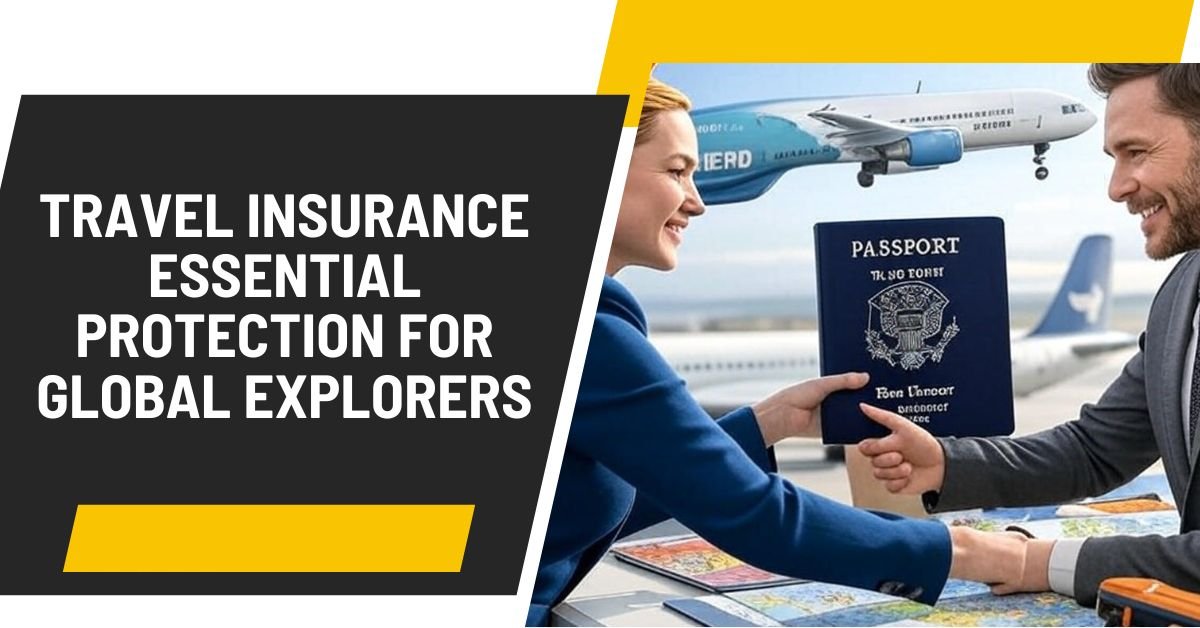



2 Comments